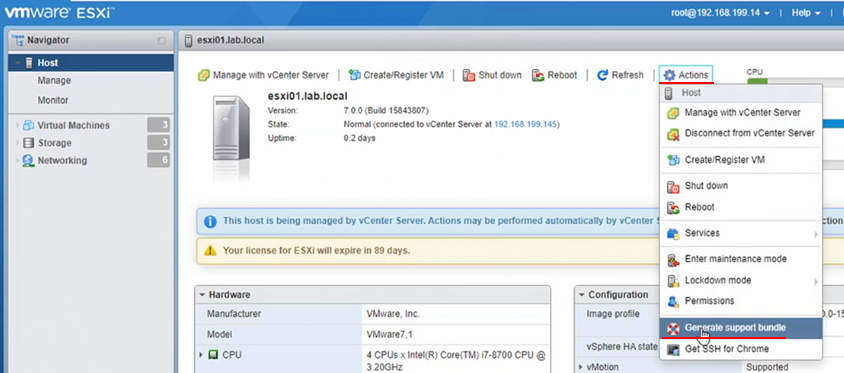vSphere 7 09 Troubleshooting
26 Jun 2022
Resources:
- VMware Pathfinder
- Lab: vSphere Performance Testing of ESXi Host Subsystems - Module 4 and 5.
Restart Management Agent
Management Agents are important because vCenter uses them to communicate to the ESXi host.
Connect via SSH to an ESXi host.
/etc/init.d/hostd restart
/etc/init.d/vpxa restart
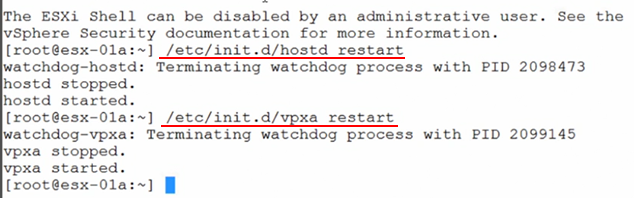
If you need to restart all the management agents on the ESXi host, you can do so by using the following command:
services.sh restart
The shell can be accessed via the Direct Console User Interface (DCUI), although it needs to be enabled first.
- Press F2 and enter the root password
- Navigate to Troubleshooting Options
- Select ESXi Shell
- Press ESC twice to exit.
- Access the ESXi Shell by pressing ALT + F1 from the ESXi console screen.
Export System Logs
vCenter > Export System Logs
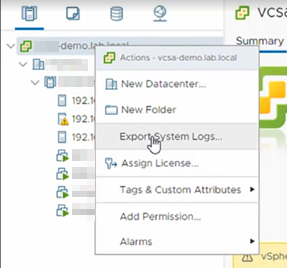
Select the hosts and whether you want to include the vCenter Server and vSphere UI client logs.
Select the appropriate logs and export.
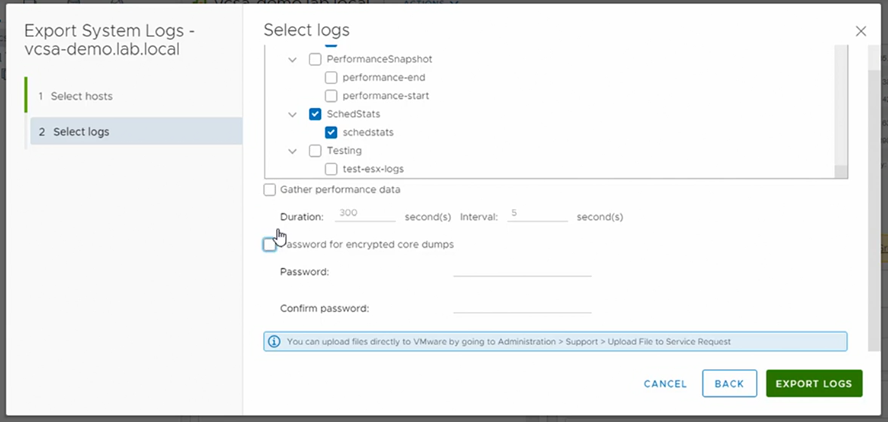
This will download the log files, which can be uploaded as part of a service request.
Navigate to vSphere Client > Support > Upload File to Service Request for VMware support.
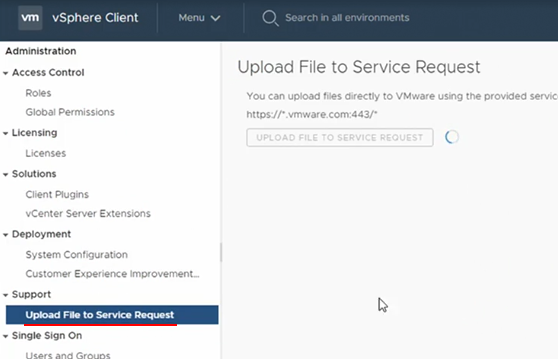
If vCenter is down, logs can be exported directly from the ESXi host either through:
- SSH
- DCUI
- ESXi Client
Using the ESXi client, selecting Actions > Generate Support Bundle.