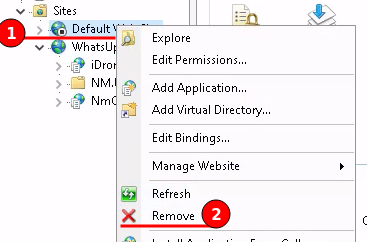WhatsUp Gold 21 Trial Install
26 Mar 2022
In this article I will be exploring the steps required to install WhatsUp Gold (WUG) 21 trial and create a HTTP redirect.
What is WUG
WhatsUp Gold is a Network Monitoring System (NMS), which provides complete visibility into the status and performance of applications, network devices and servers in the cloud or on-premises.
WUG is not a free or open-source application and there are paywalls for features, but they do offer a 14-day trial, this is useful when comparing against products such as Zabbix.
System Requirements
- Windows Server 2022 minimum requirements
- CPU: 1.4 GHz 64-bit processor
- RAM: 512 MB (2 GB for Desktop Experience) ECC
- Storage: 32 GB
- WhatsUp Gold documented requirements
- CPU: 4 cores @ 2.6 GHz
- RAM: 8 GB
- Storage: 25 GB (Installation)
- WhatsUp Gold installer suggested minimum requirements
- CPU: 8 cores @ 2.6 GHz
- RAM: 32 GB
- Storage: 585 GB for 2 weeks log retention
Following WhatsUp Gold’s system requirements page Windows Server 2012, 2012 R2, 2016 and 2019 are supported. Although the documentation for WhatsUp Gold 2022 includes support for Server 2022.
WhatsUp Gold includes MS SQL server 2017 Express by default, although they support Microsoft SQL server 2014, 2016, 2017 and 2019.
Microsoft SQL Express Limitations:
- Database file size: 10 GB.
- Memory: 1410 MB.
- Processor: 1 socket, up to 4 cores.
WhatsUp Gold recommend a modern browser such as; Firefox, Chrome or Edge.
In this demonstration I will be installation Microsoft Server 2022 Standard edition with the trial version of WhatsUp Gold version 21.1.1, leveraging the MS SQL Express free licence, as the limitations will not impact me.
VM Creation
Virtual Machine specification, based on minimum requirements above:
- CPU:
4 cores8 cores - RAM:
8 GB16 GB - Storage: 64 GB
Microsoft Server Installation
Please follow my other article called Proxmox Windows VM, for a guide to setup a Microsoft server within Proxmox including VirtIO drivers for full feature support.
WhatsUp Gold Installation
If your license includes Log Management, Failover, and/or Distributed functionality, you will also be presented with additional feature-specific installation steps at the appropriate point(s) during the installation process.
Standard Installation - Installed with a dedicated instance of SQL Server Express 2017. Additionally, if your license includes Log Management features, a dedicated instance of Elasticsearch will also be installed.
Advanced Installation - User-defined settings including specifying a dedicated Windows account for IIS and, depending on your license, enabling Failover and/or Distributed features, and pointing to an existing instance of SQL Server and/or Elasticsearch.
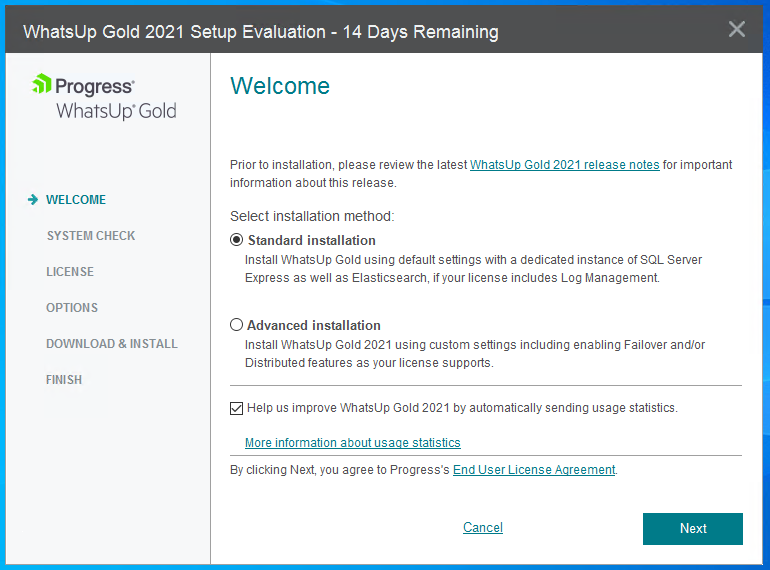
The system check will notify about IIS not being installed but states that it will be installed for you.
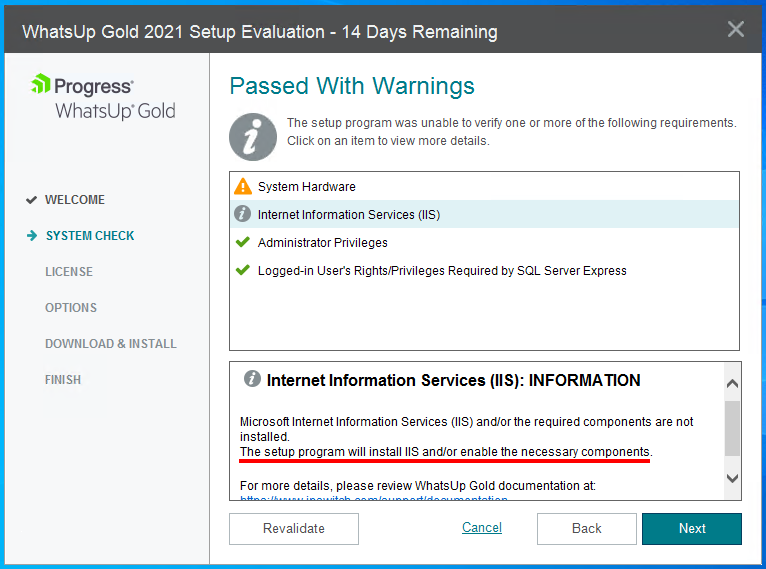
We do not want our WhatsUp Gold web panel accessible from HTTP, therefore the default options are perfect.
We will create a HTTP to HTTPS redirect rule later.
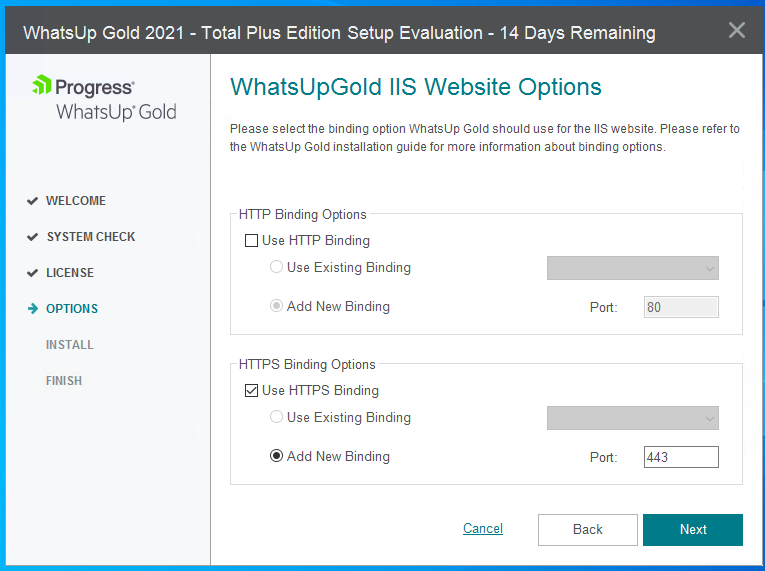
In this demonstration a Self-Signed certificate will be generated.
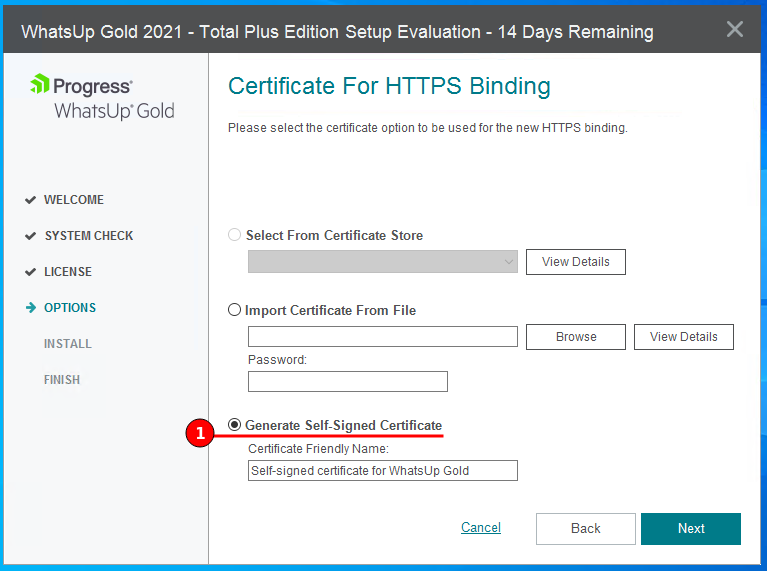
Elasticsearch
Elasticsearch - “a distributed search and analytics engine built on Apache Lucene and is commonly used for log analytics, full-text search, security intelligence, business analytics, and operational intelligence use cases.”
IBM released a 10 minute YouTube video that explains Elasticsearch.
If you do not require or licensed for Log Management then check the “I’m not planning to use” option at the bottom, but as this is a trial I will install the open-source version of Elasticsearch.
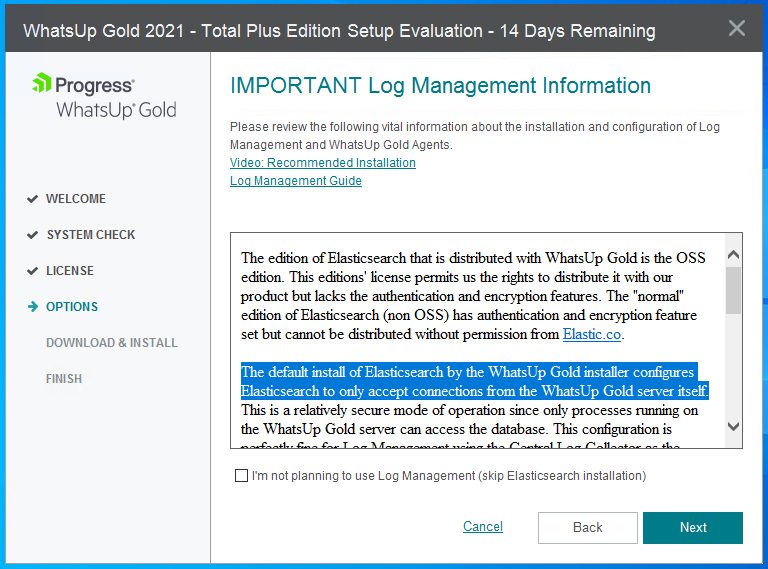
The edition of Elasticsearch that is distributed with WhatsUp Gold is the open-source edition, this version lacks the authentication and encryption features. The “normal” edition of Elasticsearch (non open-source) has authentication and encryption feature set but cannot be distributed without permission from Elastic.co.
In this demonstration I will “Install an open-source version of Elasticsearch with WhatsUp Gold”.
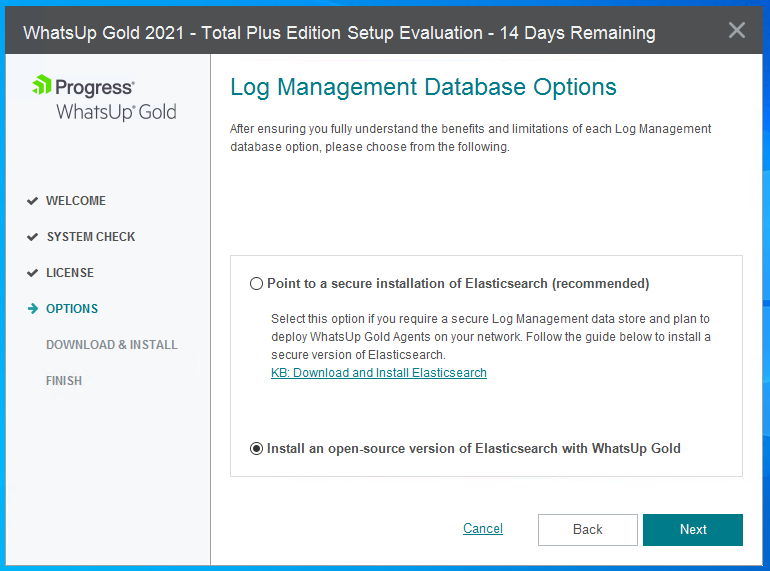
Despite WhatsUp Gold’s system requirements, there was a “information question” which much higher minimum requirements.
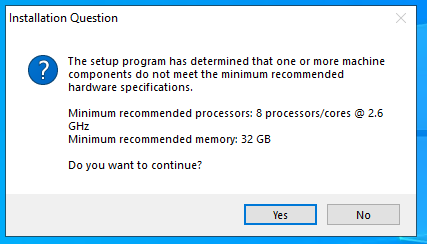
In production I’d recommend having the WhatsUp Gold installation separate from the operating system by adding a second disk, then at this prompt we would alter to move the directory.
I would also suggest the “Advanced” installation and not using MS SQL Express.
But in this demonstration I have a single disk and the default values are fine.
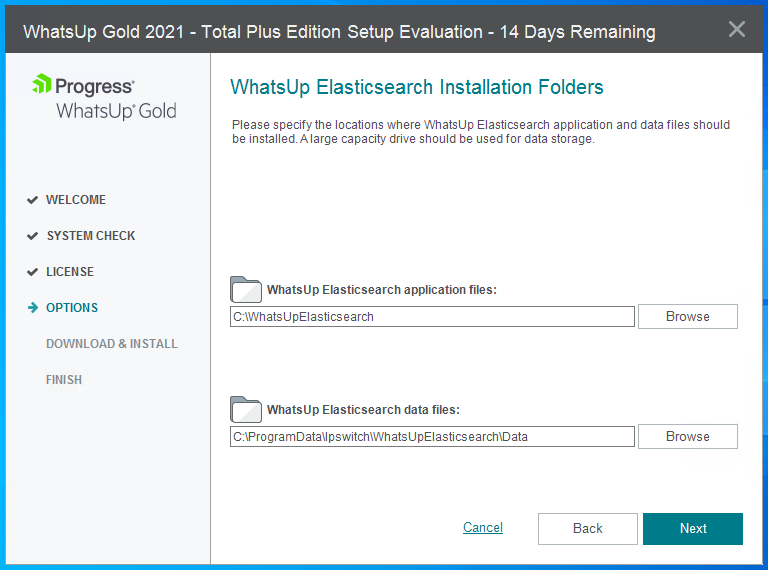
Another “information question”, this time regarding storage space, which recommends 585 GB for a 2 week log retention.
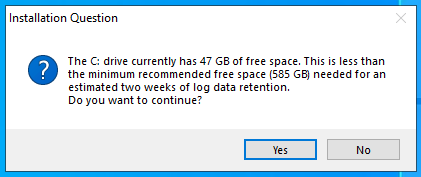
A summary window to the installation directories.
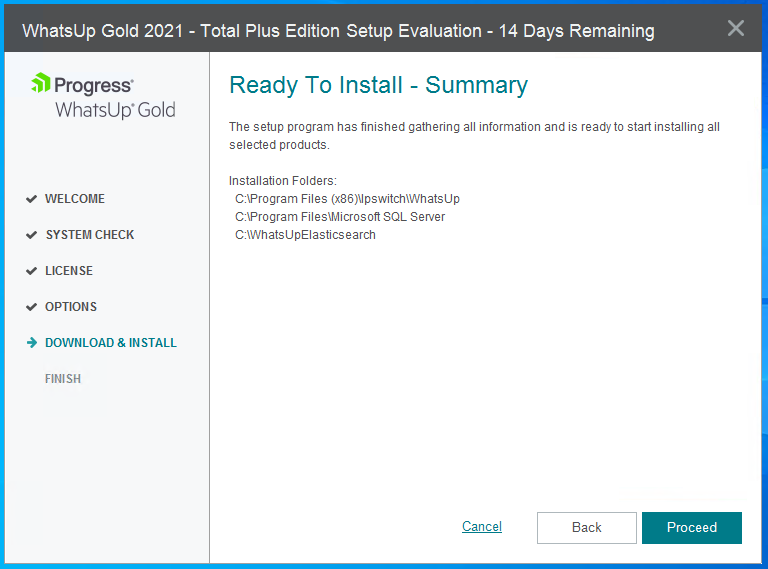
Installation took roughly 20-30 minutes.
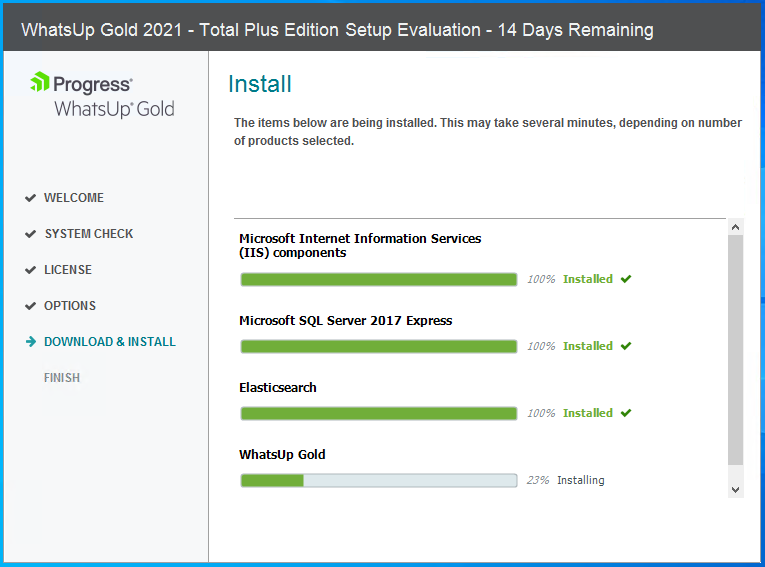
Once installation has completed the installer will do a clean up and open a browser, where we set the default administrator’s password.
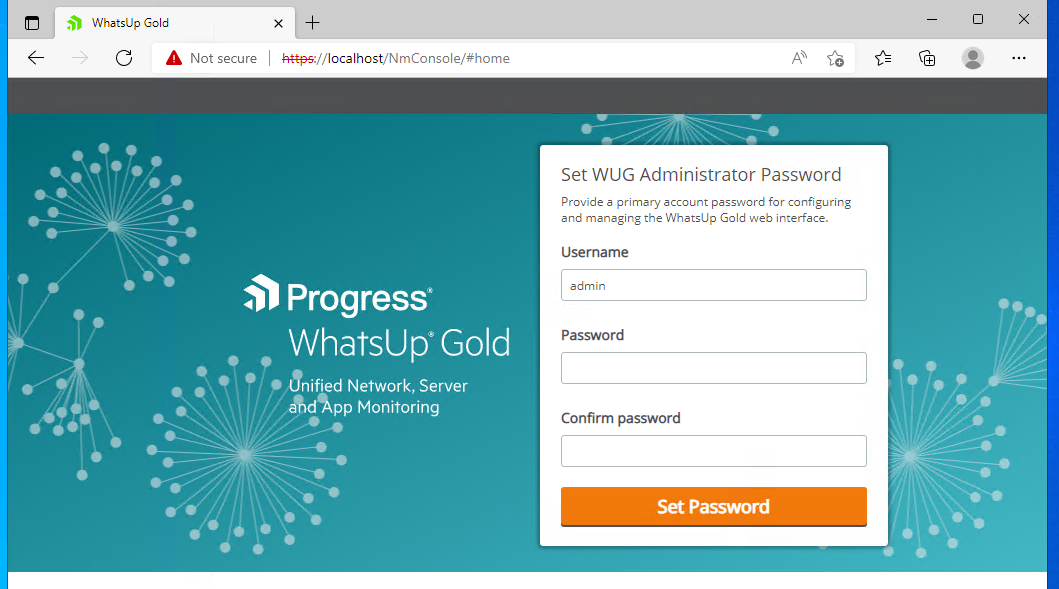
Installation is now complete.
Quick Start
On first login a “Quick Start” prompt will appear, this is designed to get your instance up and running as soon as possible by performing a network discovery scan.
The first question is what to scan, I have selected the Local subnet.
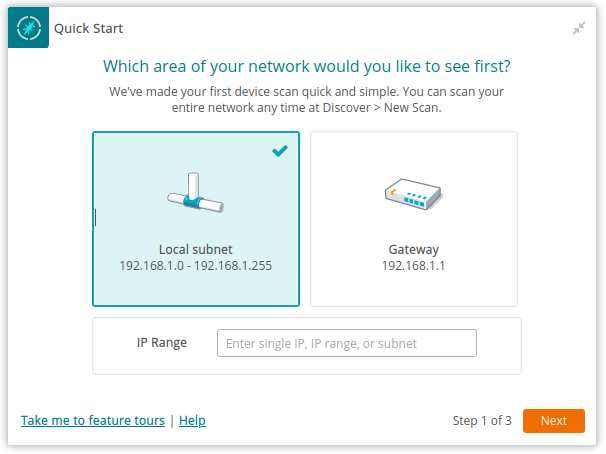
Next WhatsUp Gold will ask for some credentials, I provided the default read community school for SNMPv2. The “public” community string for SNMPv1 and v2 are added by default, although we cannot see it.
This is also a good place for adding your Windows domain credentials.
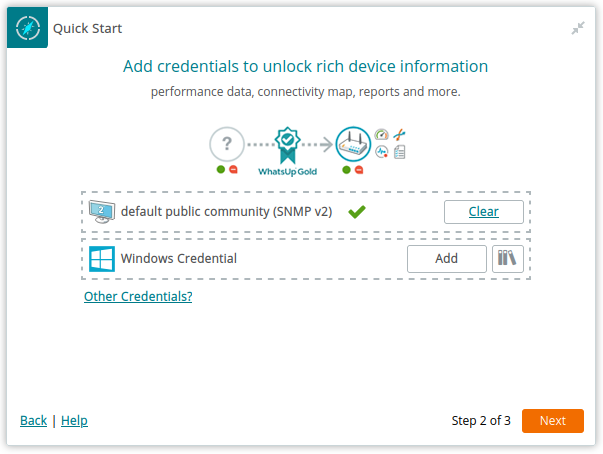
The last question is an email configuration so WhatsUp Gold can start emailing.
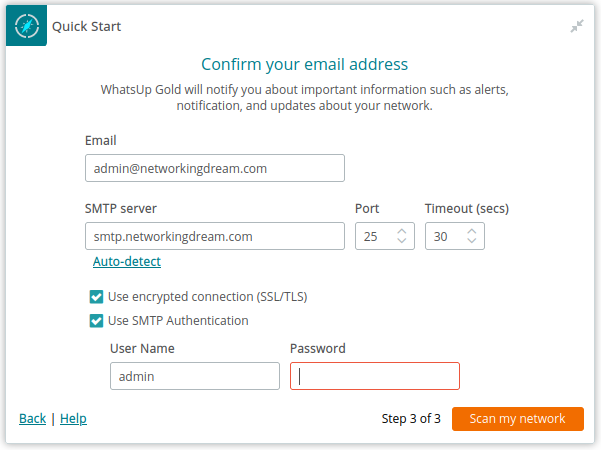
After the scan completes there should be some devices listed, as shown below.
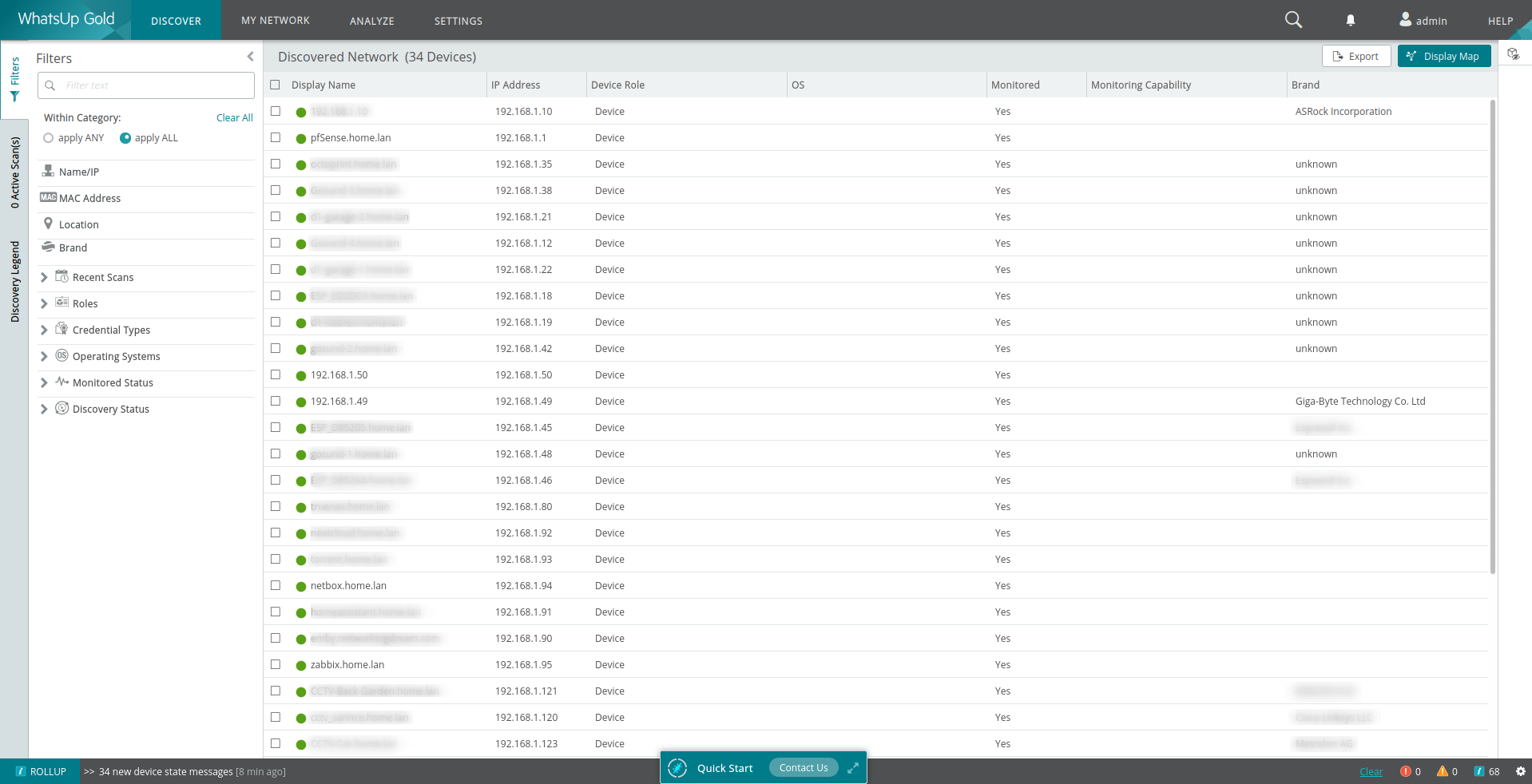
HTTPS Redirect
Install the “URL Rewrite” extension, using the download provided or using Web Platform.
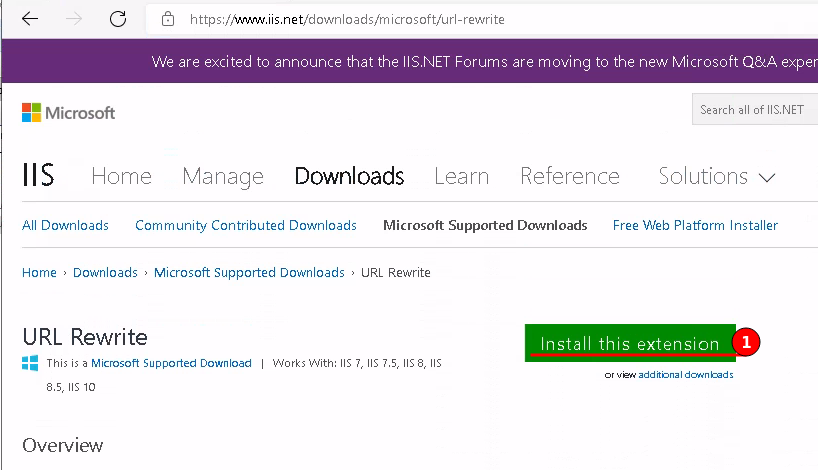
Once installed, navigate to our “WhatsUp Gold” site and click “URL Rewrite”.
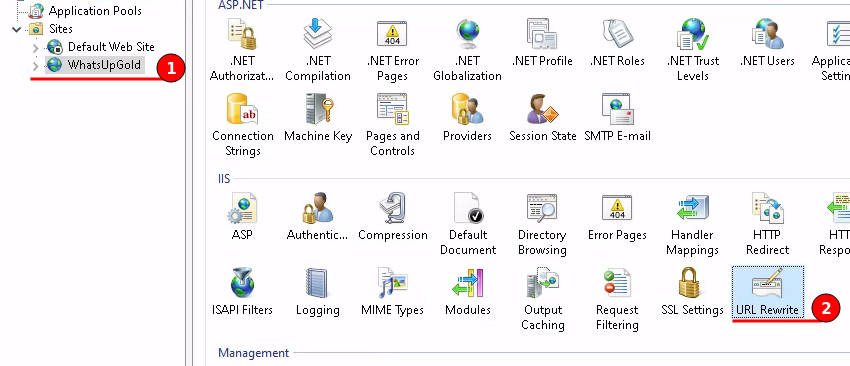
Click the “Add Rule(s)” button in the top right, then create a “Blank rule”.
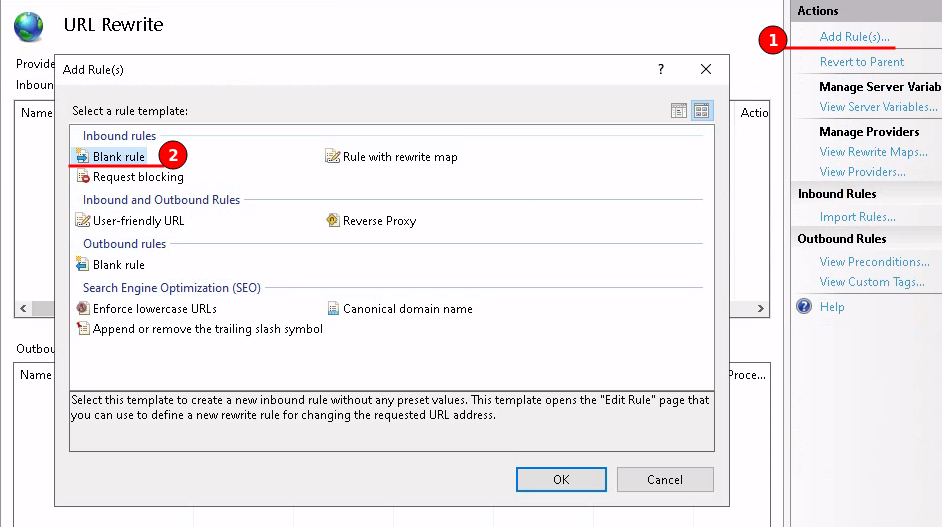
Provide a name for the rule and for the pattern use the following
(.*)
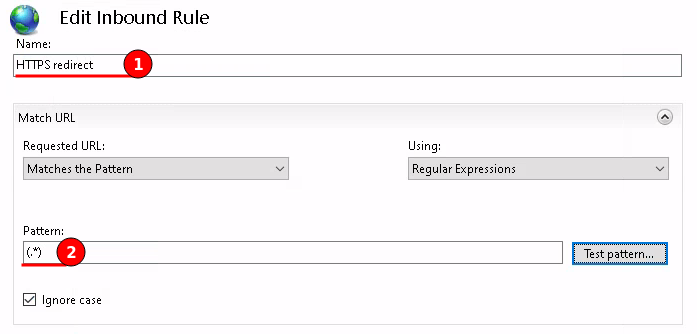
Scroll down to “Conditions” and click “Add”.
Select the {HTTPS} condition input and for the pattern use the following
^OFF$
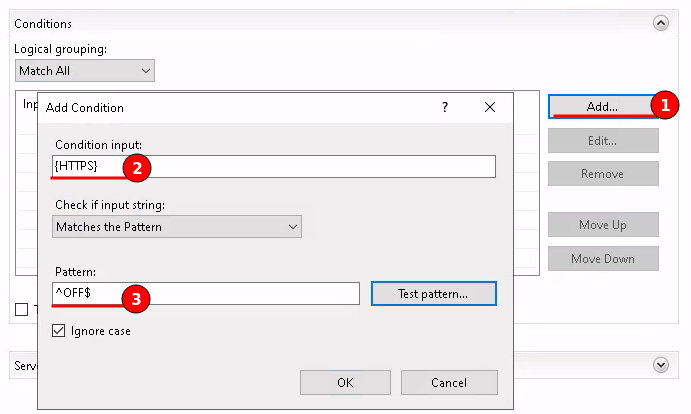
Lastly scroll down to “Action” and change the type to “Redirect” and use the following for the Redirect URL
https://{HTTP_HOST}/{REQUEST_URI}
Then apply the rule.
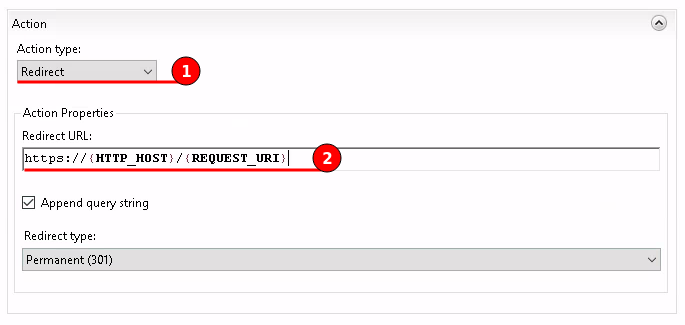
This will create a web.config file in the WhatsUp directory, as shown in the figure below.
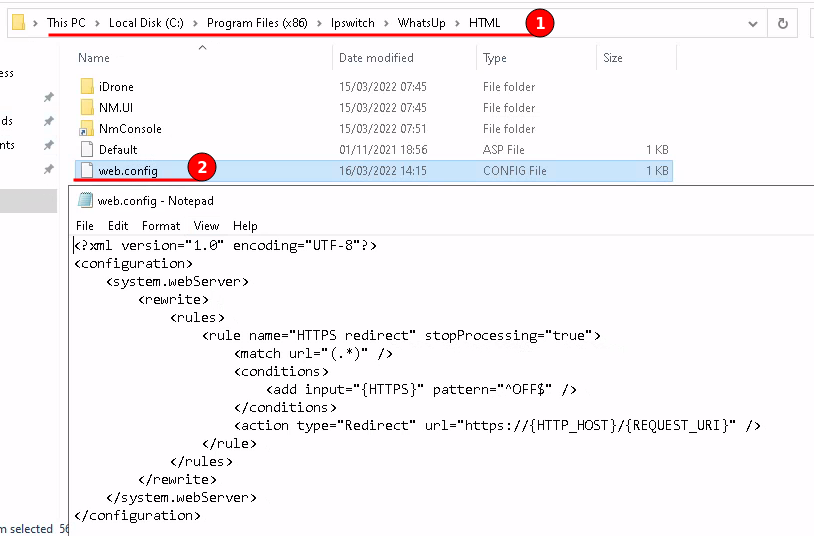
Lastly we can remove the default website by right clicking and selecting “Remove”.